We love to tweak an instrument to our flavor. It is very difficult every time to tweak the settings again and again. It will kill your time and patience. So there comes a solution called Channel Strip. All Logic Pro X inbuilt tones will be saved in the channel strip. The shortcut key to open the channel strip is just click Y on your typing keyboard.
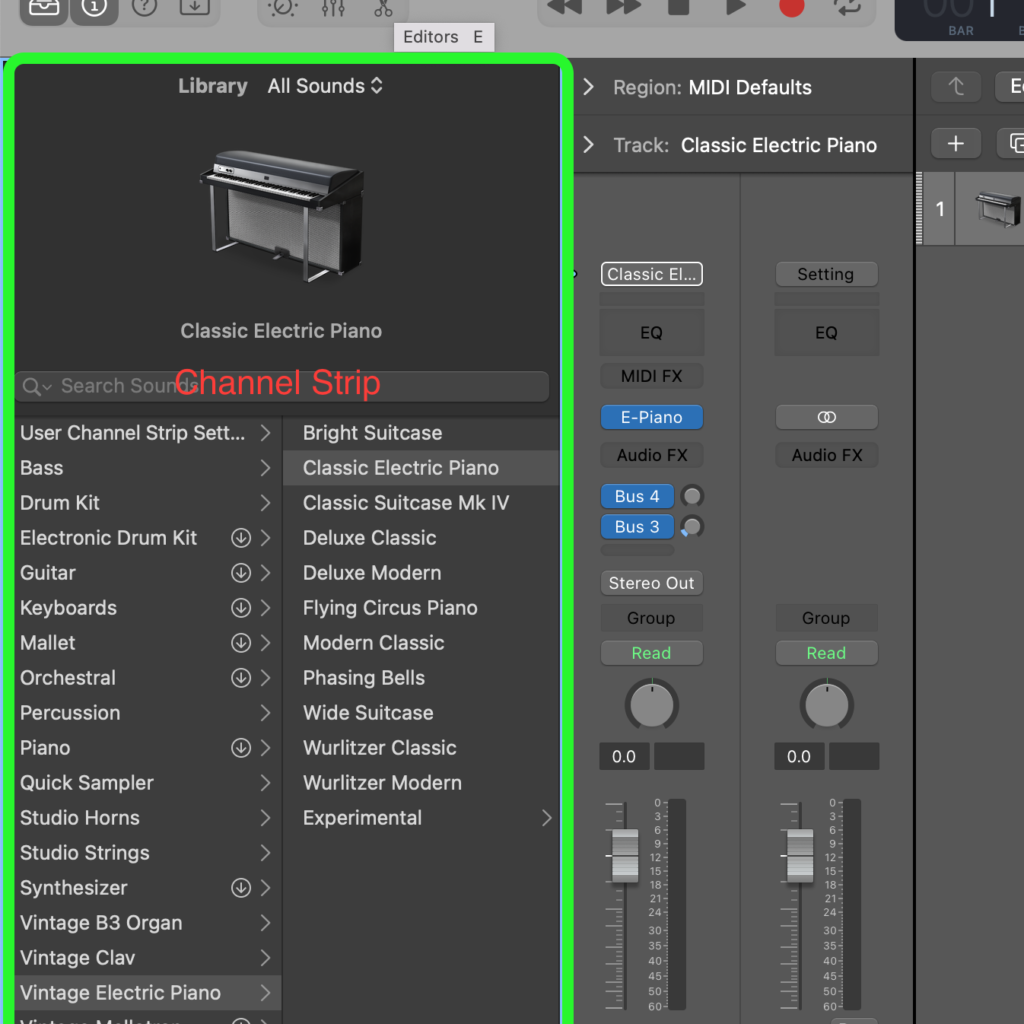
Here every instrument is saved with different fx channels on it to achieve the desired sound.
How to save my instrument/instrument settings?
- After adjusting your settings for an instrument either by adding FXs or any changes to an instrument like adding your favorite instrument into your Kontakt player then follow the next step.
- Right-click on the channel strip. Check out the image below.
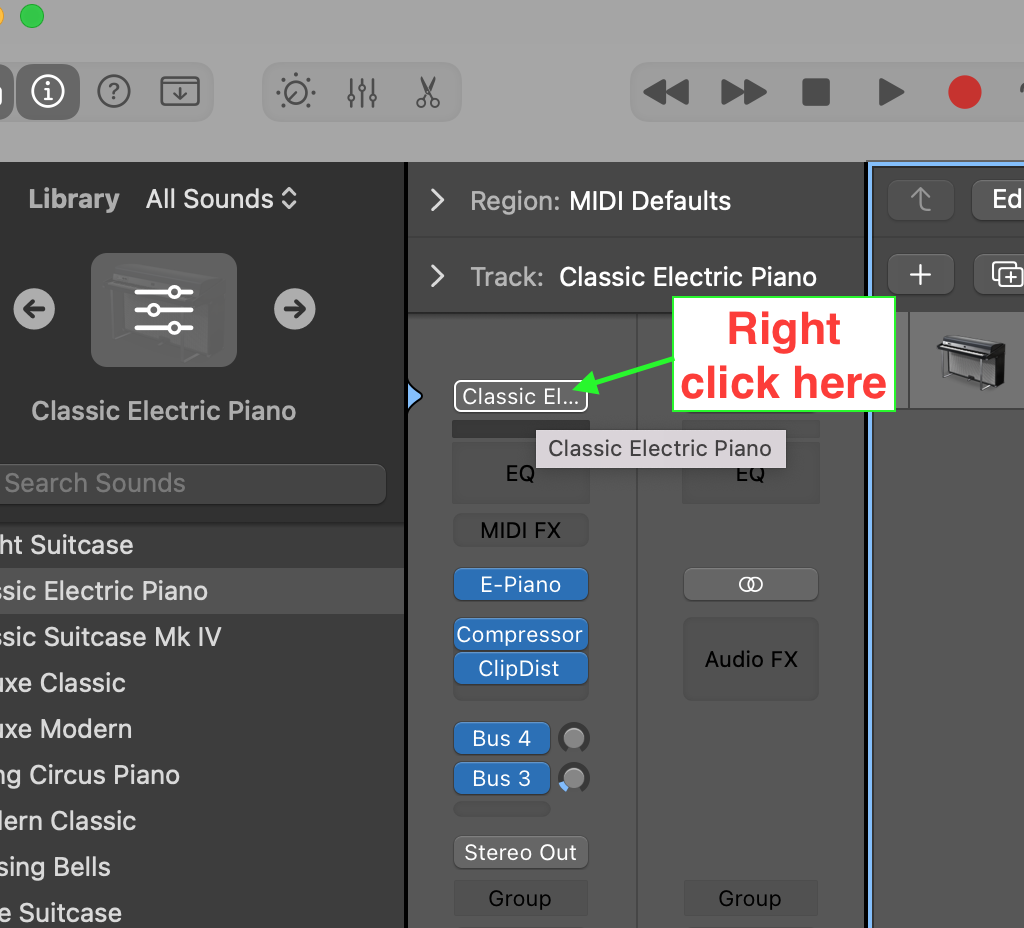
After right-clicking it, select “Save Channel Strip Setting as…“
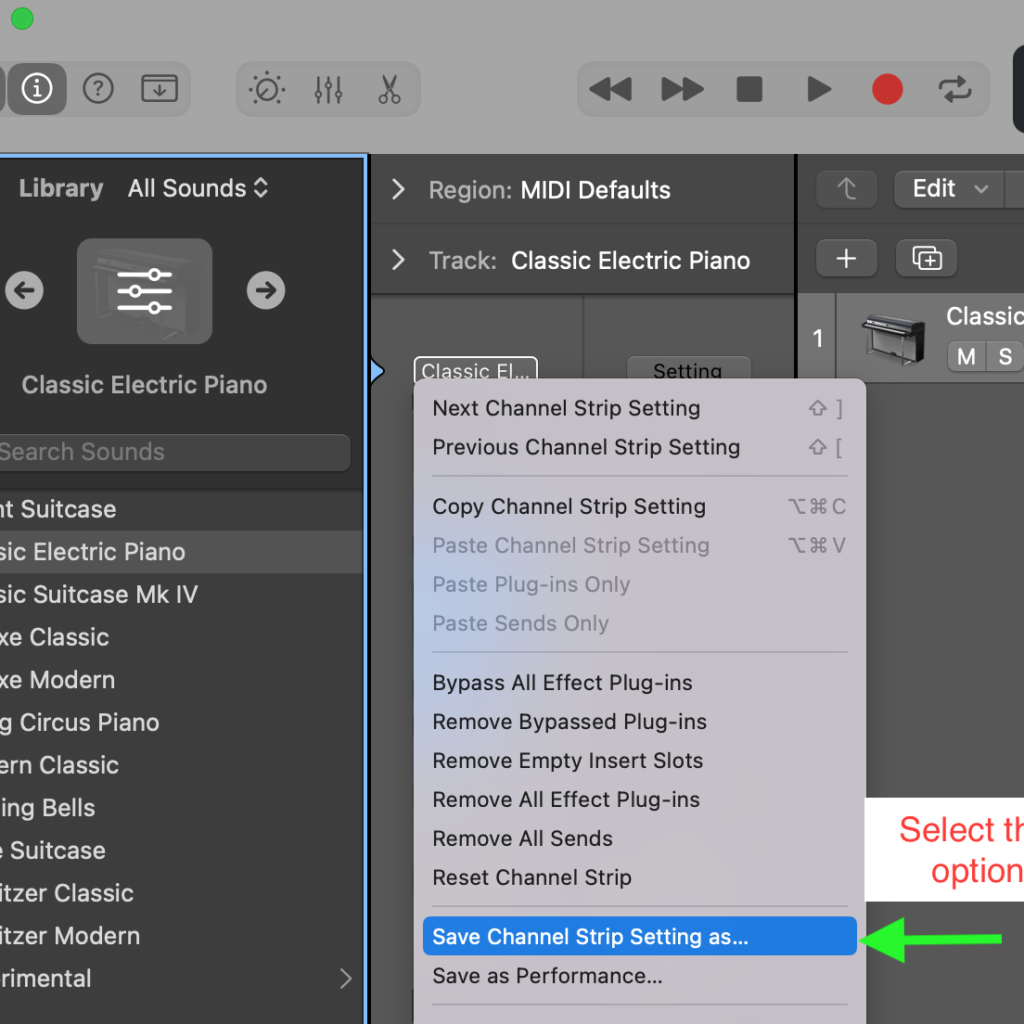
Now Rename it by giving your desired name which you can again recall and then Save it
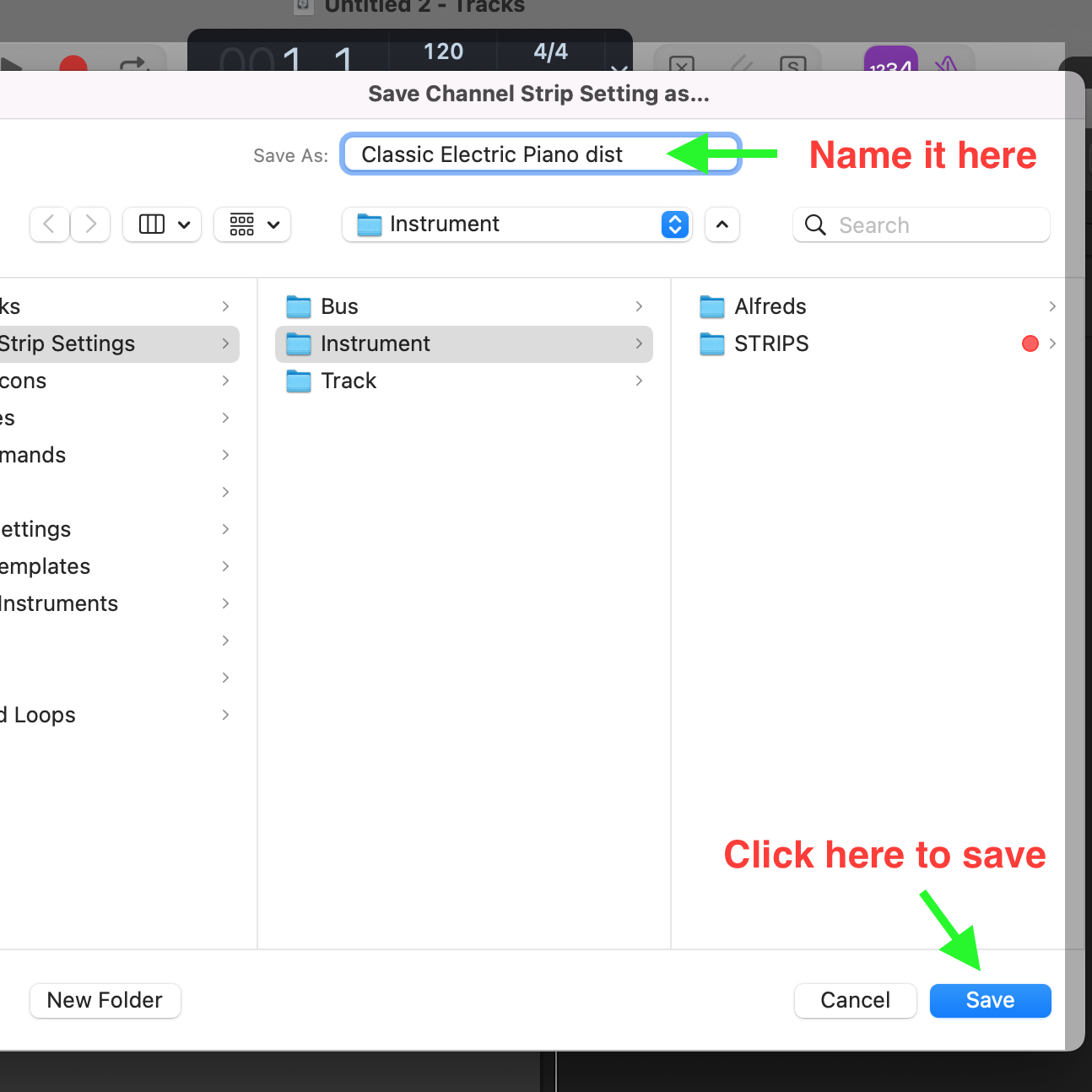
Now you have successfully saved your settings of the instrument in the channel strip.
Tip: You can even add a folder and sort your instruments through folders which were shown above. I have added a folder by giving my name Alfred and another folder as STRIPS.
Now, how to retrieve/recall our saved settings in our new project?
Click Y to get the Channel strip library, then navigate to User Channel Strip Settings, and then select your saved instrument. Thats all. Now you retrieved the saved instrument with your settings.

Bonus tip: You can directly remove or rename the instrument by directly going into the folder
/Users/YourName/Music/Audio Music Apps/Channel Strip Settings/Instrument
Feel free to comment and ask any doubts and queries regarding Logic Pro X or anything regarding Music Production.

 Cart is empty
Cart is empty 



готовые проекты домов http://proekty-zagorodnykh-domov.ru/ .